Scene outputs
Updated at March 20th, 2023
Checkboxes
Checkboxes is a type of scene output. It allows annotators to select one or more options by checking boxes. Checkboxes work well when you want to allow annotators to choose one or more possible options, and the list of options is relatively short.
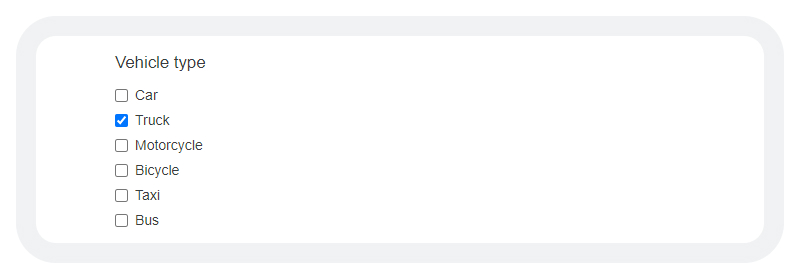
The settings for this output type are as follows:
| Setting | Description |
|---|---|
| Name | The output name, which annotators will see as the heading for the output section in the annotation workspace. |
| Type | The output type. |
| Required | If this box is checked, the output section will be mandatory for the annotator to complete. |
| Hide from deliveries | If this box is checked, the output section will not appear in the JSON output. |
| Answer options | The options that annotators can choose from when filling out the output section. Options can either be added manually or imported from a CSV file. Each option must have a: • Label: The text that will be shown to the annotator. • Value: The text that will appear in the JSON output to represent that option if it is selected (e.g., a code that is used internally). |
| > Add option | Clicking this button adds a row for a new option, in which you can manually enter the label and value. |
| > Import options | Clicking this button opens a window where you can browse to a CSV file to import. Ensure that the file contains a label column and value column that contain the label and value for each option. |
| Reasons for error | Leave this field blank (it is used for QA purposes only). |
Date
Date is a type of scene output. It allows annotators to enter a date using drop-downs and a text field, which is then formatted in the JSON output in the specified format.

The settings for this output type are as follows:
| Setting | Description |
|---|---|
| Name | The output name, which annotators will see as the heading for the output section in the annotation workspace. |
| Type | The output type. |
| Required | If this box is checked, the output section will be mandatory for the annotator to complete. |
| Hide from deliveries | If this box is checked, the output section will not appear in the JSON output. |
| Format | The format in which the date is displayed in the JSON output. For information about configuring various formats, click the Syntax guide link. |
| Reasons for error | Leave this field blank (it is used for QA purposes only). |
Dropdown
Dropdown is a type of scene output. It allows annotators to choose one option from a drop-down list. This output type is useful when you have many options and want to save space by hiding them until the drop-down is clicked.
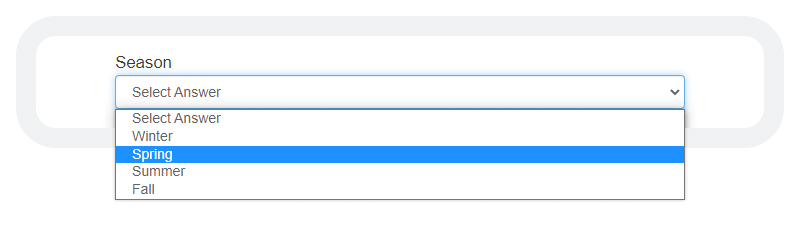
The settings for this output type are as follows:
| Setting | Description |
|---|---|
| Name | The output name, which annotators will see as the heading for the output section in the annotation workspace. |
| Type | The output type. |
| Required | If this box is checked, the output section will be mandatory for the annotator to complete. |
| Hide from deliveries | If this box is checked, the output section will not appear in the JSON output. |
| Answer options | The options that annotators can choose from when filling out the output section. Options can either be added manually or imported from a CSV file. Each option must have a: • Label: The text that will be shown to the annotator. • Value: The text that will appear in the JSON output to represent that option if it is selected (e.g., a code that is used internally). |
| > Add option | Clicking this button adds a row for a new option, in which you can manually enter the label and value. |
| > Import options | Clicking this button opens a window where you can browse to a CSV file to import. Ensure that the file contains a label column and value column that contain the label and value for each option. |
| Reasons for error | Leave this field blank (it is used for QA purposes only). |
Multi-level menu
Multi-level menu is a type of scene output. It allows annotators to choose one answer from a series of hierarchical menus. This type of output can be useful to organize long lists of options that can be organized into multiple categories.
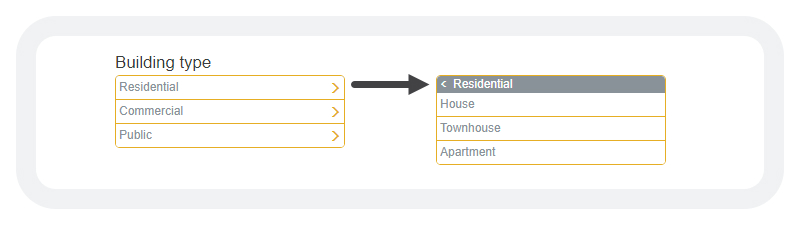
The settings for this output type are as follows:
| Setting | Description |
|---|---|
| Name | The output name, which annotators will see as the heading for the output section in the annotation workspace. |
| Type | The output type. |
| Required | If this box is checked, the output section will be mandatory for the annotator to complete. |
| Hide from deliveries | If this box is checked, the output section will not appear in the JSON output. |
| Answer options | The options that annotators can choose from when filling out the output section. Options can either be added manually or imported from a CSV file. Each option must have a: • Label: The text that will be shown to the annotator. • Value: The text that will appear in the JSON output to represent that option if it is selected (e.g., a code that is used internally). To create menu levels, simply separate the various menu levels with a vertical bar in the Label field. You can create an unlimited number of menu levels using this method. For example, to create the structure shown in the image above, we entered: Residential|House Residential|Townhouse Residential|Apartment |
| > Add option | Clicking this button adds a row for a new option, in which you can manually enter the label and value. |
| > Import options | Clicking this button opens a window where you can browse to a CSV file to import. Ensure that the file contains a label column and value column that contain the label and value for each option. |
| > Select One | This drop-down is only used to create shape outputs. For more information, see Shape outputs. |
| Reasons for error | Leave this field blank (it is used for QA purposes only). |
Radio buttons
Radio buttons is a type of scene output. It allows annotators to select only one option from a list. This is useful when you want to force an annotator to choose a single option, or when it's impossible for two answers to be true at the same time.
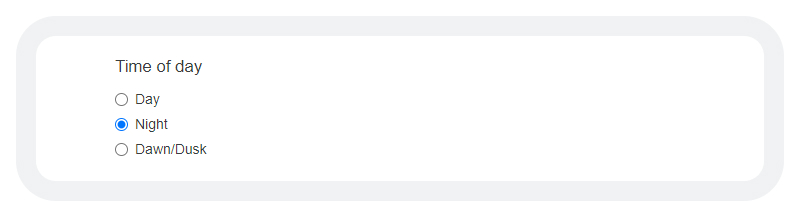
The settings for this output type are as follows:
| Setting | Description |
|---|---|
| Name | The output name, which annotators will see as the heading for the output section in the annotation workspace. |
| Type | The output type. |
| Required | If this box is checked, the output section will be mandatory for the annotator to complete. |
| Hide from deliveries | If this box is checked, the output section will not appear in the JSON output. |
| Answer options | The options that annotators can choose from when filling out the output section. Options can either be added manually or imported from a CSV file. Each option must have a: • Label: The text that will be shown to the annotator. • Value: The text that will appear in the JSON output to represent that option if it is selected (e.g., a code that is used internally). |
| > Add option | Clicking this button adds a row for a new option, in which you can manually enter the label and value. |
| > Import options | Clicking this button opens a window where you can browse to a CSV file to import. Ensure that the file contains a label column and value column that contain the label and value for each option. |
| > Select One | This drop-down is only used to create shape outputs. For more information, see Shape outputs. |
| Reasons for error | Leave this field blank (it is used for QA purposes only). |
Tag library
Tag library is a type of scene output. It allows annotators to tag people by entering their names and then pressing Enter to create a tag.
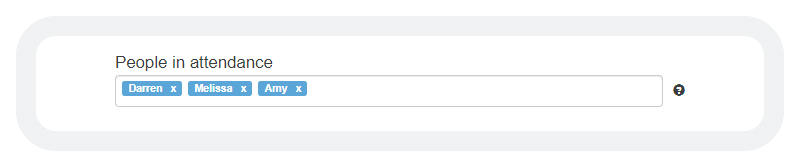
The settings for this output type are as follows:
| Setting | Description |
|---|---|
| Name | The output name, which annotators will see as the heading for the output section in the annotation workspace. Tag libraries are both case-sensitive and treated uniquely, allowing “Example 1” and “example 1” to coexist as distinct outputs. |
| Type | The output type. |
| Required | If this box is checked, the output section will be mandatory for the annotator to complete. |
| Hide from deliveries | If this box is checked, the output section will not appear in the JSON output. |
| Format | Select the Unformatted option. |
| Whitelist * | The names entered here are added to the whitelist, which means that the annotator will be able to enter that name and tag that individual. Names that are not whitelisted cannot be entered by the annotator. |
| Blacklist * | The names entered here are added to the blacklist, which means that the annotator will not be able to enter that name and tag that individual. Names that are not blacklisted can be entered by the annotator. |
| Validations | Do not select any validation options. |
| Reasons for error | Leave this field blank (it is used for QA purposes only). |
* You must choose to use either the whitelist or the blacklist. Using both at once is not recommended.
Taggable image
Taggable image is a type of scene output. This is a legacy output type, and its use is no longer recommended.
Text area
Text area is a type of scene output. It allows annotators to enter multiple lines of text into a text box.
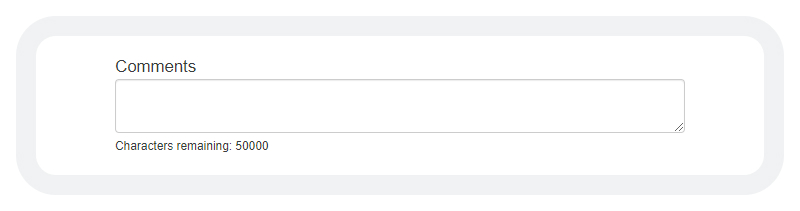
The settings for this output type are as follows:
| Setting | Description |
|---|---|
| Name | The output name, which annotators will see as the heading for the output section in the annotation workspace. |
| Type | The output type. |
| Required | If this box is checked, the output section will be mandatory for the annotator to complete. |
| Hide from deliveries | If this box is checked, the output section will not appear in the JSON output. |
| Answer options | The options that annotators can choose from when filling out the output section. Options can either be added manually or imported from a CSV file. Each option must have a: • Label: The text that will be shown to the annotator. • Value: The text that will appear in the JSON output to represent that option if it is selected (e.g., a code that is used internally). |
| > Add option | Clicking this button adds a row for a new option, in which you can manually enter the label and value. |
| > Import options | Clicking this button opens a window where you can browse to a CSV file to import. Ensure that the file contains a label column and value column that contain the label and value for each option. |
| Reasons for error | Leave this field blank (it is used for QA purposes only). |
Text field
Text field is a type of scene output. It allows annotators to enter one line of text into a text box (line breaks are not permitted).
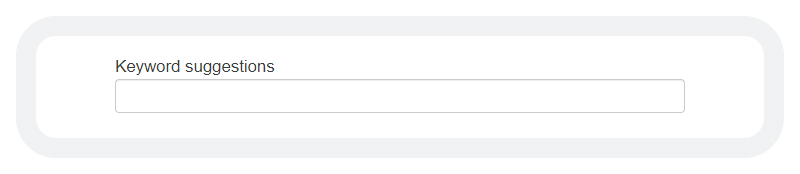
The settings for this output type are as follows:
| Setting | Description |
|---|---|
| Name | The output name, which annotators will see as the heading for the output section in the annotation workspace. |
| Type | The output type. |
| Required | If this box is checked, the output section will be mandatory for the annotator to complete. |
| Hide from deliveries | If this box is checked, the output section will not appear in the JSON output. |
| Answer options | The options that annotators can choose from when filling out the output section. Options can either be added manually or imported from a CSV file. Each option must have a: • Label: The text that will be shown to the annotator. • Value: The text that will appear in the JSON output to represent that option if it is selected (e.g., a code that is used internally). |
| > Add option | Clicking this button adds a row for a new option, in which you can manually enter the label and value. |
| > Import options | Clicking this button opens a window where you can browse to a CSV file to import. Ensure that the file contains a label column and value column that contain the label and value for each option. |
| Reasons for error | Leave this field blank (it is used for QA purposes only). |
